

Custom Search
|
|
 
|
||
|
ONLINE BUTTON The online button allows you to put the printer in either online or offline status. When in online status, the printer is under the control of the operating system and
Figure 1-24.\Printer operating control panel. applications program. When in offline status, the printer cannot receive data. LINE-FEED (LF) BUTTON The line-feed button allows you to advance the printer paper one line at a time every time you press it. On many printers, if you depress the line-feed button for more than 5 seconds, the paper feeds continuously line by line. Regardless of how this button is used, the internal line counter is incremented accordingly; therefore, the top-of-form position is never changed. FORM-FEED (FF) BUTTON The form-feed button allows you to advance the printer paper to the top-of-form (TOF) position (the top of the next page). TOP-OF-FORM (TOF) BUTTON Pressing the TOF button will advance the printer paper 1 1/2 inches and redefine the location of TOF on the paper. On this particular printer, it will not feed the paper to the TOF position, as it does on many of the high-speed printers you have operated. FONT BUTTON With the font button you can select between fonts, depending upon job requirements. If no selection is made, the operating system normally defaults to the courier font. PRINT MODE BUTTON The mode button allows you to select the quality of print. This particular printer has two settings: draft mode and letter-quality (LQ) mode. PITCH BUTTON Use the pitch button to select the number of characters to print per inch. This particular printer has three settings: 10, 12, and 17 characters per inch. Indicator and Warning Lights.\ In looking at figure 1-24, you will notice indicator lights located above the control buttons on the control panel. They provide status information and show the functions or features currently in effect. POWER INDICATOR The power light lets you know that power is being supplied to the printer. ONLINE INDICATOR The online indicator tells you that the printer is in online status and is ready to receive output from the microprocessor. While it is in this status, normally, all other panel buttons are inoperative. ERROR INDICATOR The error indicator light warns you that there is a problem of some sort that makes the printer inoperable. This could be caused by a cover left open, the printer out of paper, an electrical malfunction, a paper jam, or possibly the font cartridge is not in place or is improperly seated. FONT, PRINT MODE, AND PITCH INDICATOR LIGHTS The lights located above each button and next to each feature tell you the current operating modes of the printer. The lights are lit next to selected features. Accessories and Other Hardware In addition to monitors, disk drives, keyboards, and printers, you may find a number of other attachments to microcomputer systems. These might include a mouse device, cassette tape drive, optical scanner, CD-ROM drive, switch box, modem, and so on. MOUSE DEVICE.\ You may have a mouse device attached to your micro. It allows you to freehand sketch or to select items from menus on the display screen. As you move the mouse, the cursor moves to a corresponding location on the display screen. For example, if you are selecting an item from the menu, you move the cursor to the item and press a button on the mouse to select the item.
TAPE DRIVE.\ You can use cartridge or cassette tapes to provide backup to the hard drive. The tape drive may be internal or external to the system unit. A tape drive makes a good, reliable backup system for the micro, since it holds 60MB or more of data. If a tape drive is not available, you can backup to floppy disks.
|
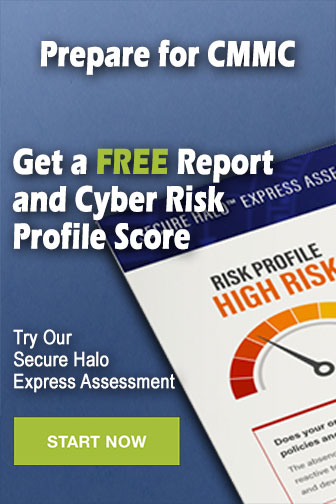 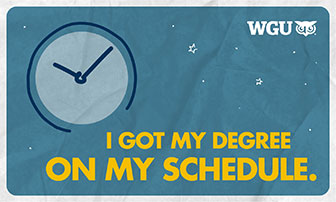
|
|
  |
||