

Custom Search
|
|
 
|
||
|
OPERATING ENVIRONMENT You work in air-conditioned environments that other AIS personnel (programmers, analysts, and so on) would probably consider intolerable. The coolness of the computer room or center is a constant source of discomfort. Computer rooms have to be kept at a constant and fairly cool temperature to ensure ideal operating conditions and prevent equipment failures. The humidity must also be controlled, for the protection of the equipment and storage media. This is accomplished by some sort of dehumidifier system. Although the requirements usually call for 70F to 74F, temperatures often range from 65F to 70F, and the humidity ranges between 30 to 60 percent. Fortunately for us, most minicomputers and microcomputers generate far less heat and humidity than mainframes during operation and, as a result, require only a minimal amount of cool air. You will be using a hypothermagraph to monitor the temperature and humidity of the computer room. There are several different models and styles of hypothermagraphs, each with its own specific operating requirements. Check the operator's manual for the specifics of your equipment. The hypothermagraph uses a paper chart and marking pens to record the temperature and humidity. The chart is normally a 7-day graph showing the day and a number range. It uses two different colors, usually red for humidity and blue for temperature, to show the temperature and humidity on the chart. COMPUTER CONSOLE OPERATION CPUs aren't the computers you may have seen in the movies with all the blinking lights, although their basic functional units are still the same. The CPU of today, regardless of its size, still contains an arithmetic-logic section, a control section, and an internal storage (memory) section, as we discussed in chapter 1. However, today's CPU contains relatively fewer lights, switches, levers, and dials when compared to earlier models. So you may be thinking, but aren't all these bells, whistles, and lights necessary so that I can communicate with the CPU and its peripheral devices? They really aren't. At one time, systems like the IBM 360 series were characterized by dials, switches, and lights that flickered on and off. And although most of the switches and lights were primarily used by the maintenance technician or customer engineer, an experienced computer operator could tell you the status of the system just by watching the movement of the lights. These operators were able to detect when a program was in a loop, when a peripheral device became disabled, or when the CPU went into await state. The operator used some switches to manipulate the logic of the program or to enter data into the system; other switches and dials to display the contents of registers or data stored within main memory; and still other switches to perform special functions, such as single-cycling the computer through the instructions of a program. Today, the communications mode between the operator and the CPU differs considerably from those earlier systems. We know the computer can communicate far more effectively with the operator (that's YOU) through a CRT and console printer than it does through lights or display panels. Now, you are able to communicate with the computer by entering the necessary responses through the keyboard of the console. CONSOLE OPERATIONS Depending on the size of the computer system you are assigned to, there may be one or more system consoles used to monitor the system. The consoles include a CRT and a keyboard, and may have a console printer. As a console operator, you are ultimately responsible for controlling the entire system. You are responsible for initial program loading (IPLing) or booting the system; starting jobs; monitoring jobs; responding to messages; and, most importantly, making decisions and taking care of any problems that may arise with regard to hardware and software. You are also responsible for directing the activities of peripheral equipment operators to ensure accurate response to job/run stream requirements. You are constantly monitoring system operations to determine whether programs appear to be operating correctly. You must be familiar with and know how to use the various types of control languages and statements that are used with computers. Each system has a language designed to interact with the user's application program and the computer's operating system. These languages consist of control statements that are placed directly before the user's program to direct the operating system in its functions. The format of the control language statements differs greatly from one system to another. You will learn the specific control language used on your computer on the job. In addition to console-related functions, you must maintain records required to supplement the console log, including problem documentation and actions that were taken, computer utilization logs, file identification, and so on. Console Keyboard The standard keyboard has the same alphabetic key arrangement as a typewriter with a 10-key numeric keypad to the right, with special function keys located on both sides of the alphabetic keyboard. The special function keys differ, depending upon the console keyboard. The function keys are usually a different color from the alphabetic and numeric keys. By providing you with special function keys, the manufacturer has made it easier and faster for you to perform routine functions. Depending upon the software being used, some console keyboards use the top row of keys (0-9) as command function keys. The command keys cause such functions as automatic skip, enter, update, move, copy, end of job (EOJ), delete. The operator's guide usually provides documentation regarding each of the function keys. For the most part, console keyboard operations are relatively easy. Prompts are often displayed to help you in responding to messages, initiating jobs, and entering commands and data. Configuration Changes Computer system configuration changes take the form of both hardware and software changes. The addition of new hardware and software upgrades will affect how you do your job. HARDWARE.\ Changes to system hardware include the addition of new, the loss of existing, and the modification of existing peripheral equipment. You, as the computer operator, may be involved with helping to move the equipment, running cables, or removing cables, but the majority of the work is usually performed by maintenance technicians. SOFTWARE.\ Changes to the software include changing memory, buffer sizes, and hardware addresses; and adding new application software. Changes to memory, buffer size, and hardware addresses require changes to the operating system. In addition, you must follow the manufacturer's instructions. Memory and buffer size changes are done when system performance has dropped because of increased use or changes to peripherals. By increasing memory and buffer sizes, the throughput time of the system is improved and the user access time is shortened. Hardware addresses are changed when there is a change to hardware status, such as the addition or loss of a piece of equipment. The addition of new application software will cause the system to be unavailable to users during the implementation. When the software arrives, it will include the installation instructions that are to be followed. |
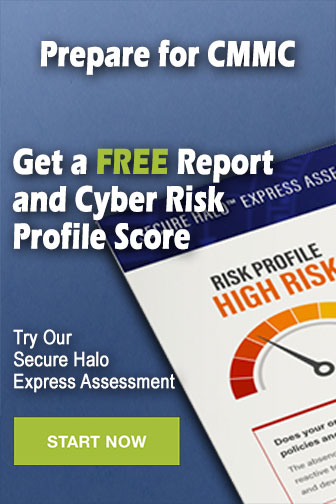 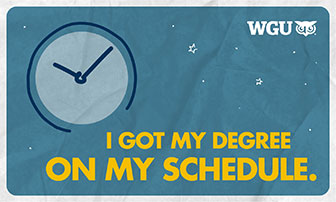
|
|
  |
||