

Custom Search
|
|
 
|
||
|
SETTING UP AND OPERATING MICROCOMPUTERS Before you begin to set up or operate a microcomputer, know what you are going to do. THINK FIRST. Start with the documentation, NOT with the hardware and software. USING DOCUMENTATION The first thing you will want to do when you install or start using a system or a new software package is become familiar with the documentation that comes with it. You will also want to see what other documentation and training materials are available. Don't get discouraged over the amount of reading material provided to you. It takes time to learn something new, and it takes practice to become proficient. Spend time learning all you can about the software and hardware. Refer to manuals and other help aides when you have problems. You may also have in-house user manuals to use.
User/Owner Manuals User/owner manuals will tell you about the hardware and how to install and configure it. Each device will probably have its own owner's manual. For example: the printer's manual will tell you how to connect the printer to the system, how to insert the paper and change a ribbon, how to use the tractor feed for continuous-form paper, what the lights mean, what settings you can change from the front operating panel, and so on. The owner's manual for the monitor will tell you whether the monitor is monochrome or color, what buttons and dials you can use to adjust the display, and so on. The system owner's manual will provide a system overview. It will tell you how to unpack and set up the system, how to power up the system, how to get the software running, and so on. Disk operating system and applications soft ware user manuals will tell you how to install and use the programs. They will also specify the hardware requirements: processor type, memory size, hard disk needed, and so on. Most manuals that come with the system and software will include sections with names like Getting Started, Installation, Using the Software/ System/Commands, Reference, Error Messages, and Troubleshooting. A learning or self-study section may also be included. When you first begin, take the appropriate manual and look at the headings in the table of contents. Then browse through the appendices, glossary, and index to become familiar with what they contain. This will give you an idea of what information you can find in the manual and how the information is organized. For example, are the commands listed in a reference section in alphabetic order, or are they grouped by function in several sections? The more you know about where to find information when you need it, the more professional and confident you will be. One of the most frequently used sections in the operators manual is the section that covers the parameters. This section includes the factory settings, the other settings available, and how to change the settings. Training Materials and Aides Software packages often include an online tutorial on disk. If the package you are using has one, take time to go through it. It will give you at least an overview of what the software can do and how it works. The system may also have hypertext. Hypertext is an online information system that can be incorporated into a software package, such as WordPerfectR. It is a data management program that allows you to very quickly navigate through all sorts of information in connection with the applications program you are using. In this example, it would be WordPerfectR. An entire user's manual and applicable documentation is readily available to you with a couple of keystrokes. Hypertext, which can include text, graphics, video, and audio, is especially useful for users who do not have access to manuals or when documentation is stored out of reach. Video, audio, or other online tutorial training materials may be available at your command. For disk operating systems that are in general use and for many software packages, you can obtain text books, training manuals, and supplementary manuals written by people other than the vendor. Local bookstores and libraries may have them. Help Aides Other help aides are help screens, keyboard templates, and quick reference cards. Help screens are part of the program and can usually be called on to the display screen at any time while the program is running. This means if you get stuck or confused about how to do some function when you are in the middle of a task, you can call the help screen function and have it display information relating to your problem. Reference cards usually list the features and the keystrokes that activate each feature. Keyboard templates fit over or above the keys. They identify each feature and its associated keystrokes. These aides are very helpful, especially when you are jumping back and forth between a number of different programs that have assigned different meanings to the function keys. A quick look at a template or a reference card, or a call for a help screen, may be all you need to remind you of how something works. This is especially true once you have become an experienced user on a particular software package. In-House User Manuals To implement your own command's policy and procedures, you may have one or more in-house user manuals. These will generally cover the use of microcomputers, what software is to be used, any specially designed routines and programs authorized for use, standards for labeling diskettes and files, backup procedures, maintenance procedures, security procedures, and so on. |
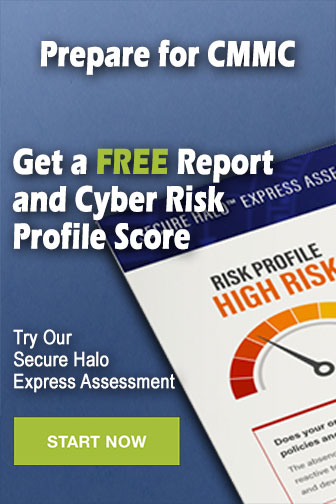 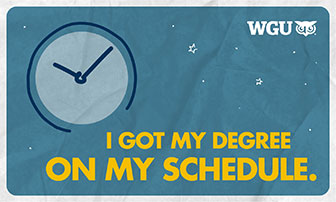
|
|
  |
||