

Custom Search
|
|
 
|
||
|
System Care and Operator/User Maintenance The fact that microcomputer systems are small and out in the workspaces doesn't mean they don't need operator maintenance. They do. Dirt accumulates on diskettes, disk drives, printers, display screens, and keyboards. Static electricity can also be a major problem, especially in areas where humidity is low. Keep your system as clean as possible. One way to do this is by using dust covers. This, of course, only protects the system when it is not in use. You will still need to clean the components on a regular basis. Clean the floppy disk drive heads with a head cleaning diskette. It is easy to do. Read the directions that come with the head cleaning kit. They may have you put fluid on the cleaning diskette. Then you insert the cleaning diskette in the drive and activate (lower) the heads for a few seconds. This helps reduce service calls, and you are less likely to lose data. How often you will need to do this will depend on how much the system is used and whether the area is very dusty and smokey. Some floppy disk drive manufacturers recommend cleaning the heads no more than twice a year. As your subject matter experts (SMEs), we recommend cleaning the heads after 40 to 50 hours of actual use. To clean keyboards, you can use specially angled swabs with cleaning solution, and/or a portable vacuum that has special attachments to reach between keys. Vacuums of this type usually have dual-filter systems to keep from blowing dust and dirt back into the room. Ultra soft, thin bristle brushes are also available for cleaning keyboards. We do not recommend you use low-pressure air or canned air (a harmless gas under pressure), as this cleaning method has a tendency to blow dust and dirt into cracks, crevices, and electrical components that could eventually cause you problems. The display screen needs routine cleaning. A dirty screen can be hard to read and may contribute to headaches and fatigue. You will be able to see the dirt, dust, and smoke buildup on the screen. The dust can cause static electricity that may result in lost data. You may use a liquid video spray cleaner, but do NOT spray it on the screen. Spray it on a lint-free nonabrasive cloth. A word of caution. Many commercial cleaning solvents contain alcohol and other flammable agents. If your display screen is on (energized) when it is cleaned with one of these flammable fluids, combustion can occur. An energized display screen can discharge quite a bit of static electricity-\a sufficient amount to ignite alcohol. So, if you intend to clean your screen, turn the monitor OFF first. Also available are wet/dry towelettes. These are convenient to use because the cleaning solution is normally premeasured and they come in individual packets. To reduce static electricity, special antistatic sprays are available, or you can use antistatic pads or mats. Some cleaning solutions include antistatic chemicals. An antistatic filter for the display screen is another way to reduce static buildup. Antistatic dust covers may also help when the system is not being used. Printers create their own bits of paper and dust. To clean the printer, use a vacuum designed to clean computer components. These vacuums are usually portable, have a dual filtering system, and can clean in small, hard to get places. Cleaning solutions and specially shaped brushes are available for cleaning platens. For cleaning the print heads, you can feed a specially designed print sheet cleaner through the printer just like you feed continuous-form paper. Laser printers have special cleaning requirements. You use dry lint-free clothes to wipe any residue of surfaces and a cleaning brush to clean the antistatic teeth. Operator/user maintenance is important for effective operation of computer systems. It helps prevent data loss and will increase the life of the computer system and its components. Establish a schedule for routine operator/user maintenance. Loading and Unloading Tapes When you are loading or unloading (mounting or dismounting) a magnetic tape, look for tapes with irregular windings and reel warpage. You will see that as tape is wound on a reel, it is normal for some of its edges to protrude slightly. These irregularities usually result from high-speed rewinding. The terrific speed at which tape moves during a high-speed rewind produces the slightly irregular winding caused by air being trapped between adjacent layers of tape. This, in itself, will not cause improper operation of the tape, but it does require you to use good judgment and extreme care when handling tapes. MOUNTING A TAPE.\ When you mount a tape, make sure the tape unit is not being used for another job. Check to make sure you are mounting the correct reel of tape according to job requirements. Tapes have external labels that identify the data or programs on them. Remember, if the reel of tape is an input, be sure the file protection ring is removed. If the tape is an output, be sure a file protection ring is inserted. Then proceed to mount the tape. Have one of the more senior operators on the system show you how to perform this operation because mounting a tape and depressing the proper keys/buttons differ from one system to another. Basically, you will place the reel on a hub and lock the reel in place. Then you thread the tape through the read/write head assembly onto the machine take-up reel (unless the tape unit is a self-loading tape unit). Once the tape is properly loaded, the ready light comes on. If the tape is not properly seated on the tape unit's hub during use, it will wobble or appear to be warped. If the file protection ring is not completely inserted, this, too, can produce the same effect. In either case, the reel behaves like it is warped, and upon rewinding, the edges of the tape can become badly damaged. Self-Loading Tapes.\ The use of self-loading tapes makes tape loading much easier. Self-loading tape units eliminate the need for you to manually thread a tape between the read/write head assembly onto the machine take-up reel. All you need to do is to mount (place) the reel of input or output tape on the file reel hub and allow a small strip of tape to extend from the reel (anywhere from 2 to 6 inches, depending on the type of tape unit). Then, by depressing the proper control panel keys/buttons in the appropriate sequence, the tape unit automatically threads the tape by using a vacuum to pull the tape into the vacuum column past the read/write head assembly onto the machine take-up reel and advances to the load-point (BOT) marker. Tape Cartridges.\Tape cartridges are even easier to load. Tape cartridges consist of a reel of tape and a take-up reel enclosed in a protective case similar to the cassette tapes you are familiar with, only larger. Here, you simply mount the entire tape cartridge on the tape unit and depress the proper keys/buttons. The tape automatically loads. Your hands never come in contact with the tape. The cartridge type of tape unit also works under vacuum control and threads the tape in the same manner as self-loading tape units. DISMOUNTING A TAPE.\ When a job finishes using a tape, the tape is normally rewound and unloaded automatically. At that time, the ready light goes off. This is an indication to you that the tape can be dismounted and placed in its proper storage rack or returned to the media library. LABELING A TAPE.\ In some installations, you may be required to prepare the external tape label for an output tape file. On it, you will indicate such information as the following: l The tape unit number (or drive number) where the tape file was initially created l The date of creation l The job name or number l The identification or volume number e The tape usage data and other pertinent information |
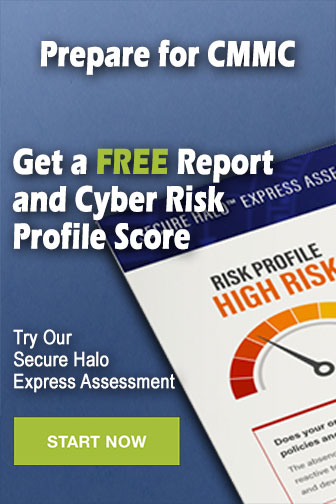 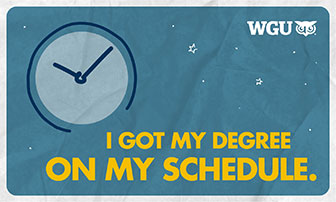
|
|
  |
||