

Custom Search
|
|
 
|
||
|
WORKING WITH USERS End users, especially first time users and noncomputer users, will need your help to operate their systems and their programs. They also need to know how to care for and handle diskettes, manage disks and files, take care of the system, and perform user/operator maintenance. Don't be surprised when you get your first call for help. As you have learned, computers seem to have minds of their own and can do strange things. Help users by troubleshooting and identifying problems. Teach them what you know. Using Software Once you have the software installed and set up so it works on your system, the system is ready for use. Simple enough, you say\so what should I do first? You should boot either from the hard drive or by inserting the diskette that contains the operating system. You can set up the system so it will automatically boot when power is turned onto the system. Next, tell the operating system which program to use. Do this by entering the file name of the program following a prompt given by the operating system. For example, if the program is named WPP (for wordprocessing program), enter WPP and press the ENTER (RETURN) key. If you are using a hard disk, be sure to specify the directory used when you installed and set up the program. The operating system will then load the program into memory and the system is ready to do the work. From this point on, follow the instructions of the software package; in this example, a wordprocessing program. Refer to the user manual and any in-house user manuals that apply. When you have finished your processing, return to the operating system before turning off the power. Do this by saving your work and exiting the program properly. Each program will have a procedure or command to end execution of the program and return to the operating system. If using diskettes, remove them from the drives, put them in protective jackets, and file them in an appropriate place. If using a hard disk drive, it is considered good practice to enter the operating system command to park the read/write heads. This will move the heads away from data storage areas so data will not be destroyed if the system is moved or accidentally bumped. Then turn the power OFF. WORKING WITH SOFTWARE PACKAGES When you work with packaged software, you will be concerned with what it does, how it does it, and how you are to interact with it. For each different type of application package, you will be confronted with anew vocabulary. For example, the terms used with word processing come primarily from the office/clerical environment (margins, tab sets, indenting, paragraphs, and so on). The terms used with desktop publishing come from the printing industry (fonts, type styles, points, and soon). Spreadsheets bring us the vocabulary of an accountant or bookkeeper (worksheets, rows, columns, data cells). Database terminology may look the most familiar to you, because many of the terms come from data processing (files, records, fields, keys, and indexes). First, we will look at the commonalities, then at the specifics of several different types of software packages\word processing, spreadsheet, database, desktop publishing, and utilities.
USING SOFTWARE PACKAGES Regardless of the type of software package you are using on your computer, at a minimum, you will need to know how to conduct the following seven general operations: Access and execute the packaged software from the operating system. Create a new file or retrieve a previously created file on disk/diskette or tape. Save a file onto disk/diskette or tape. Delete a file stored on disk/diskette or tape. Print a file. Indicate to the packaged software that you want to stop working on what you are currently doing to do something on another file. Terminate your work via the packaged software and return to the operating system. NOTE: Each software package will have specific ways you are to perform these functions. A major consideration for a person working with packaged software is file management. You will need to know how files are setup, coded, named, backed up, and accessed. You will need to know who can access the files, whether you can control access by others, whether you can protect the data, and whether the data is encrypted. Learning About Software The first thing you will learn is there is a lot to learn. You will need to know what functions you can perform, what keys activate what functions, and how to save the work/files you create. If a tutorial or learning section comes with the software, start with it. It will give you an overview. Then begin by experimenting and practicing on something you cannot hurt or destroy. Don't start with the master copy of a large database file. Instead, create a few records in a test file and practice on it. Try out each function, then try the functions in combination with other functions. Even make mistakes on purpose to see what happens. Did the software give you an error message? Can you recover? Does the software provide an undelete feature that lets you cancel what you just did? How much protection from error is built into the software? Does it give you a message such as: Do you really want to delete this file? Or, does it just assume when you hit the delete key you mean to? Most of the better software packages have built-in safeguards to protect us from ourselves. Recovery from operator/user error is a very important feature of many software packages. Interacting with Software Packages Basically there are only a few ways to tell software what to do. They are as follows: Direct commands\ You enter words/ characters via the keyboard to tell the software what to do. These words and/or characters are predefined by the software to perform specific tasks. Menus\ You select the function or command you want performed from a list presented on the display screen by the software. Function keys\ You select the function key (F1, F2, and so on) that is predefine to tell the software what you want it to do. This enables you to perform some of the more common commands without going through menus and with fewer keystrokes than required for direct commands. series of instructions/keystrokes) that have been developed and stored previously. l Programs/macros\ You execute routines (a Which of these methods you will use depends on the design of the software; not all software includes all methods. Some software gives you a choice, and you can select the method you prefer. When learning, it is usually easier to use a menu because all the choices are presented. Once you have learned the software, you may prefer direct commands because you do not have to work your way through a series of menus to find the function or command you want. Programs/macros are most useful for repetitive tasks. They enable you to enter the sequence of keystrokes (steps) or characters you want to repeat. Once entered and stored, you can execute the entire sequence with one or two keystrokes\a real time saver. |
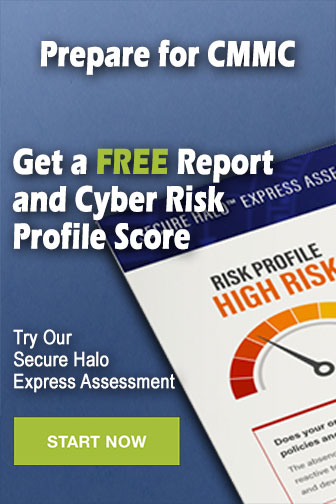 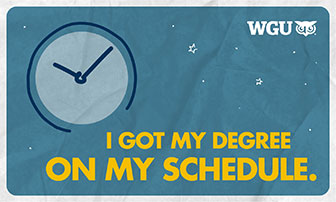
|
|
  |
||