

Custom Search
|
|
 
|
||
|
Becoming a Proficient User You will also learn that software does not do everything you want in the way you would like. The more you work with a package, the more you will be able to find ways around what you consider deficiencies. You will also learn you can compensate for these problems by writing and saving your own routines, programs, or macros to perform some of the more complex or awkward functions. Some packages enable you to define your own function keys, change the function of a key, or store routines as macro instructions. These are all desirable features for the more sophisticated users. This also means routines can be developed by experienced, proficient users for use by other users. Do not hesitate to learn from others and do not limit your study. Ask others how they are using a package. What tricks have they learned and found useful? What routines/macros have they designed to perform recurring functions? Build on their knowledge and share yours. You might even institute a users group. It need not be formally organized-maybe during the noon time meal once a month. Let's take a more in-depth look at some of the more commonly used software packages\word processing, spreadsheet, database management, and desktop publishing software. WORD PROCESSING PACKAGES Word processing packages are readily available for use in office environments on microcomputers. They enable you to create, modify (insert, delete, rearrnge), save, copy, and print documents (see figure 3-1). The usual method of entering a document is to type it on a keyboard. Another method is to use a scanner to read a printed document and encode it into a digital file for computer processing. You might also receive a document that has been transmitted over a network or phone system. Creating and Modifying Documents To create a new document, you will start by telling the system you want to create a document. In some packages this is the default option\the option you get if you do not specify something else. When you load and execute the program, you are in the create mode and simply start typing. The software will probably have a number of defaults that can be set up for your installation. For example, you can probably have defaults set to 8 1/2-inch by 11-inch paper, with a 1 1/2-inch margin at the top, a 1-inch margin at the bottom, and 1/2-inch margins left and right. You may be able to have tabs set as a default option for indenting paragraphs. Regardless of how the original document is entered, eventually, it ends up as a data file on some type of secondary storage media that you can later access and modify (add, change, or delete). To make changes, you
Figure 3-1.\Examples of word processing program features. must retrieve the file into the computer's memory. The software displays the document on the screen. You then make entries by moving the cursor to the places in the document where you want to make changes. Two modes of operation are used\typeover and insert. As the words imply, if you are in typeover mode, you will replace what is presently there. If you are in insert mode, the material to the right of the cursor will move to the right as you enter new material. These, along with other features, are shown in figure 3-2. Take a few minutes to study the figure. The basic features you will use are as follows: l Cursor movement keys\ Move the cursor up, down, right, left, to top/bottom of document, to next/previous page/screen; search to find a character string or function code in the document. l Insert mode\ To add letters/characters, words, sentences, and so on. l Delete key\ To take out unwanted characters, words, sentences, and so on. Backspace key\ To erase words to the left of the cursor one character at a time. (NOTE: In some packages this key may be defined differently. For example, it may backspace without deleting.) Typeover mode\ To replace text by typing over it. Wordwrap\ As you enter text, words automatically move to the next line when the right margin is reached. You do not have to press the return key at the end of each line as you do on a typewriter. Cut and paste function\ Allows you to move material from one place in a document to another. Function keys\ To underline, center, tab, indent; put text in bold; use subscripts/ superscripts. You can put text in columns; add headers, footers, footnotes, page numbers, date, and so on. Special Features Many word processing programs include dictionaries and a thesaurus. These enable you to check for correct spelling and to look for synonyms. Some of the dictionary routines even provide a list of correctly spelled words you might have meant. In this case, you can correct a mispelled (or is it misspelled) word by selecting the correctly spelled word from the list on the display screen. The same is true of the thesaurus, the software lists synonyms on the screen. You select the one you want, and it replaces the original word with the selected synonym. Some word processing programs have automatic paragraph numbering and outlining features. Once you have created the outline or document, you can delete or add entries, and the software will automatically renumber/reletter the outline or paragraphs in the document. Some word processing programs have indexing capabilities. You can tell the software which words/terms are to be included in an index. The software will then automatically create the index in alphabetical order, with the appropriate page numbers.
Figure 3-2.\Examples of basic features found in word processing packages. Some enable you to create a table of contents or other types of lists. Some word processing programs even include some of the features of a spreadsheet package. While they may not be as easy to use or as sophisticated, you can define columns and rows and perform some arithmetic functions. For example, you could total a column or calculate total cost of an order by having the software multiply the number of items by unit cost, and put the result in another column. Some word processing programs enable you to set up records with defined fields. For example, you could set up a file of records with names and addresses. Let's say your organization sends a memo each month to the same list of organizations. Using a feature of the word processing program, you could create one letter and have the names and addresses inserted in (merged with) the letter automatically in the proper places. This is the same feature the sweepstakes companies use to insert your name throughout their letters to you to personalize them. This is sometimes called the mail merge function. It is unlike the merge function we think of in data processing in which the records in two or more like files are sorted in the same sequence by keys and then merged together into a single file. In mail merge, the variable information (name, address, and so on) is inserted in predefined places in a document and the document is printed. Some word processing programs include many of the features of desktop publishing. You can view a finished document on the screen as it will appear on paper\WYSIWYG (what you see is what you get). You can scan art and insert it in the document. You can use a variety of type styles and sizes (fonts) if your printer can handle them. Capabilities are continually being added and combined. You might have several electronic office tools all rolled up into one package\word processing with mail merge, database with report capability, spreadsheet with charting capability, and a communications package. How is that for an integrated software package! You will be able to use each tool as a separate entity, or you can integrate them together to produce sophisticated reports by combining text, graphics, and images in relatively complex multicolumn layouts. These packages will also include a graphical user interface (GUI) or lists of options (menus) presented on the screen, rather than having you memorize numerous computer commands to get the personal computer (PC) to do what you want. |
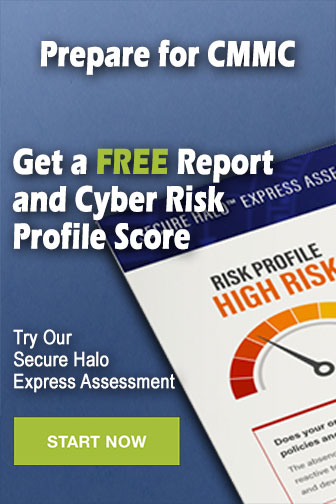 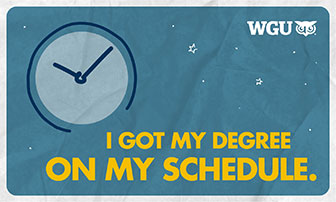
|
|
  |
||