

Custom Search
|
|
 
|
||
|
SPREADSHEET PACKAGES Simply defined, a spreadsheet electronically duplicates an accountant's or bookkeeper's tools, which normally consist of a ledger pad, a pencil (with an eraser), and a calculator. When using spreadsheet software, you enter and change data (figures of various types) by typing on a keyboard rather than writing with a pencil. You are able to view your figures on the computer's monitor rather than having to read a ledger pad. The data is presented as it would appear on paper, in rows and columns. Figure 3-3 is an example. Many everyday tasks can be managed with spreadsheet software. The computer can perform a variety of mathematical calculations\from simple addition, subtraction, multiplication, and division to trigonometry, and statistical and business calculations. Understanding Spreadsheets Before you can understand how a spreadsheet program works, you must first have an understanding of what the terms record, column, and data cell mean. . Record\ A record is represented by a line (row) of data items of information on a spreadsheet. This is the horizontal component of a spreadsheet. Normally, a record contains information about one particular item or topic, for example, a person or a piece of equipment. Spreadsheet rows are usually identified by numbers (1, 2, 3, and so on).
Figure 3-3.\Example of a spreadsheet/worksheet. Column\ A column is the vertical component of a spreadsheet. A record (or row) can have many associated columns, such as base pay, FICA, state tax, federal tax, and so on. Each column contains one type of information and is normally labeled to identify the type it contains, such as base pay. The columns are usually identified by letters (A, B, C, D, and so on). Data cell\ A data cell contains one piece of information associated with a particular record. Thus, a record/row that contains seven pieces of information will have\you guessed it\seven data cells. A data cell is symbolically identified by using some type of common notation-usually column, row. Therefore, if you have a spreadsheet with 20 records, each with 7 columns of information, the rows will be numbered from 1 through 20, and the 7 columns will be identified by the letters A through G. In this way, the fourth column, sixth row of the spreadsheet will be data cell D6, which, in figure 3-3, contains the value 2156.10. The entire collection of data cells is often referred to as a matrix or an array. When entering data, it is not necessary to enter it in alphabetical or numerical order; the software package will normally arrange the data in whatever sequence you desire. In looking at figure 3-3, you will notice each individual has only one record, and each record/row contains seven columns (or data cells) of information. There could have just as easily been 20, 50, or 75 columns of information per record. The number of data cells is limited only by the parameters of the spreadsheet software and by the amount of available RAM. To give you some idea of a spreadsheet's size, the worksheet you see in figure 3-3 might be only a small portion of the entire worksheet\the amount that can be displayed at one time. Although there appear to be only 20 rows and 7 columns of information, depending upon the software package you are using, it could conceivably contain up to as many as 8,192 rows and 256 columns of information totaling more than 2 million data cells. A spreadsheet of this size would be equivalent to a piece of paper approximately 21 feet wide by 130 feet long. Try spreading that out on a table! Interacting with Spreadsheet Software Like other software packages, you have cursor movement keys, function keys, and commands to tell the software what to do. The following list contains some of the more common ways you can expect to interact with a spreadsheet software package: l Cursor movement (or arrow) keys\ You can move the cursor one cell at a time in one of four directions\up, down, left, or right. Other keys such as PgUp and PgDn move the cursor up or down one full page; still others, when used in conjunction with other keys, move the entire worksheet in a specific direction. l Function keys\ You can use F1, F2, F3, and so on, to display HELP screens, edit entries, display range names, enter absolute formulas, move back and forth between screens or windows, perform range and global recalculations, and so on. l Spreadsheet commands\ You can use commands to tell the software what to do. Features of Spreadsheet Software Spreadsheet software packages normally include ways to do the following things: l Enter labels (non-numeric data). l Enter values (numeric data). l Enter formulas (to perform calculations, analyses, comparisons, and projections). l Insert and delete columns and rows. l Copy and move ranges of data cells/records from one area of a worksheet to another. l Erase part or all of a worksheet. l Change the way values are represented on part or all of a worksheet. l Split the viewing screen to allow you to view two parts of a worksheet simultaneously. l Save, retrieve, rename, erase, and copy files. l Print a worksheet. Figure 3-4 is an example of a printed spreadsheet showing the labels and titles, along with the values you entered (shown in italics), and the values calculated by the computer (shown in bold). Notice all the totals and subtotals were calculated by the computer. By using spreadsheet software, you need only enter a new price
Figure 3-4.\Examp1e of a printed spreadsheet. when the price changes and direct the computer to recalculate the totals/subtotals. Many of the available spreadsheet software packages will interact directly with other programs such as database and word processing applications. Some spreadsheet packages integrate (or combine) several programs into one, such as a spreadsheet program, a graphics program, and a database management program. |
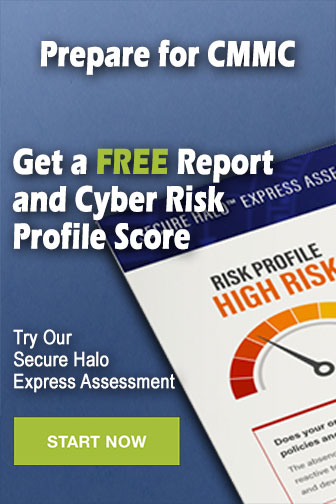 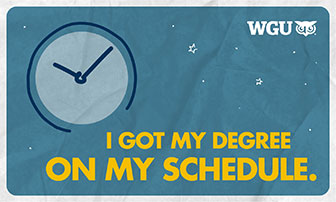
|
|
  |
||