

Custom Search
|
|
 
|
||
|
OPERATOR MAINTENANCE.\ Although a maintenance contract is usually carried on the printer, you are still responsible for part of the routine maintenance. Keep the exterior and interior of the machine clean using a vacuum cleaner wherever possible. Check the print mechanism for carbon and ink buildup that accumulates and eventually causes problems. And most importantly of all, change the printer ribbon as often as needed. When the print starts to fade and adjustments to the form's thickness and print density controls do not seem to help, then it is time to change the printer ribbon. It is a good practice to get into the habit of performing a test print before starting a job, especially if the job is a lengthy one. A test print is a routine designed to show you whether the printer is functioning properly: that each and every character is clear and sharp (not chopped or halved), that all characters are uniform throughout the entire print line (not wavy), and that all print hammers are firing properly. You should now have a basic understanding of, how to remove, load, and align forms in the printer; setup the required print controls; be able to respond to the various machine indicators; and perform routine operator maintenance functions. Reduce File Fragmentation File fragmentation occurs when you delete a file, leaving, basically, a hole in the information on the hard disk, or when you add information to an existing file when there is no contiguous space left next to the file. To correct fragmentation, you can make a backup, reformat the hard disk, and restore your files. You can also run a software program referred to as a defragmenter to reorganize the files so the data in each file is contiguous. Troubleshooting and Isolating Problems Problems will range from simple to disastrous. The printer may not be printing because it is out of paper. The disk drive may not be reading because the drive latch is not closed. The printer maybe printing garbage because the incorrect printer definition is used. The hard drive may be having excessive read errors. The problems may be operator/user errors, software problems, or hardware malfunctions. Knowing which is sometimes easy. Under other conditions, it may be difficult to determine the source of the problem. TROUBLESHOOTING.\ Learn about common problems. For example, what does it mean if the monitor screen goes blank? Is the problem a simple one, such as the monitor has an automatic function that turns off the screen when it hasn't been used in a specified amount of time? Pressing any key will reactivate the screen. Or, have the brightness or contrast thumbwheels been turned, causing the screen to look blank? A turn of a thumbwheel may bring the monitor screen back to light. Has a cable become disconnected? Has the power been turned off? Is the monitor or power strip unplugged? Or, is the power supply no longer working? Has the operator hit a combination of keys by mistake that has caused the screen to go blank except for the status lines? Look at the status lines to see if they provide information. Whatever the symptoms, look first for simple logical answers. Check all cable and outlet connections. Check to see that each component of the system is plugged in properly. Check to see that the proper options are selected. For example, on the printer, is it in a ready status? Are the proper dip switches set? Is the printer out of paper? Is the correct mode of operation selected, either through the buttons on the printer or through software? If the software and hardware allow using several printers, is the correct one selected, and are any manual selections made when a switch box is used? We could go on and on with examples. The point is, learn from experience. Keep a list of symptoms, probable causes, and ways you can use to trace a problem to its cause. This will help you to diagnose and troubleshoot problems. You will find users tend to make the same mistakes over and over, especially while learning. Help them by telling them about common problems, the reasons for the problems, and ways to avoid having them happen to them. You will soon learn the common errors, keep a mental list of the sequence you use to start isolating a problem. You may want to develop a checklist. For example, look at the list in table 2-1. These area few examples to get you thinking about problems. Look at the condition and try to determine possible causes. Look in the documentation; it usually has a section that lists conditions and possible causes. Ask the users what program they are using. Ask the users what keys they depressed and in what sequence. Ask what they were trying to do. Always check for error messages. Check any status information on the screen. You might want to develop a separate list for each component or for each software package. You might add to the lists in the documentation. Diagnostic routines can also help you find problems. |
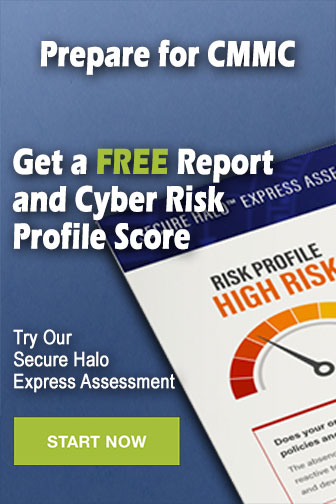 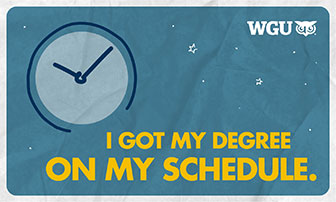
|
|
  |
||